Android – Guide to proxy connection configuration
Updates on remote access to electronic resources available in the University network
As of 13 October 2025, the new institutional service for accessing electronic resources available in the University network is eduVPN, providing both security and ease of use.
Auth-proxy and Proxy Docile services will be gradually phased out and no longer maintained.
We invite all users to switch to eduVPN.
Learn how to use eduVPN
This guide uses the Bromite browser, as it is the only browser that allows a proxy configuration different from the one used by the operating system.
- Install the Bromite browser: https://www.bromite.org/
- Once the browser has been started, open the settings by tapping the menu button in the top-right corner
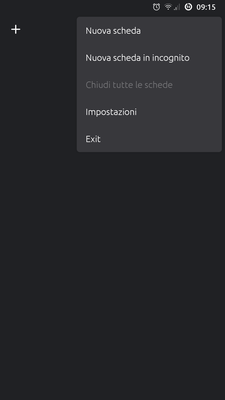
- In the settings, tap on Privacy in the Advanced section
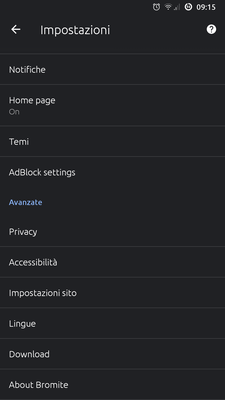
- The first item, "Proxy configuration", allows changing the proxy connection configuration
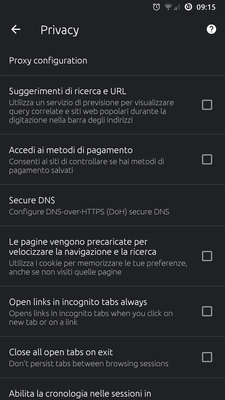
- Select "Use PAC URL" and fill in the text field below with http://homepage.cab.unipd.it/proxy/proxy.pac
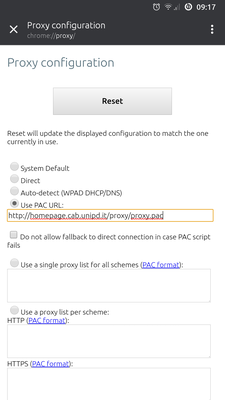
Bromite is now configured for browsing via the proxy of the University of Padua.
Disable proxy configuration
On Bromite, you can disable the proxy connection by selecting the option "System default" on the proxy configuration page.
Please remember to disable the proxy connection when you have finished browsing the Library System's resources to not burden the traffic on the reserved bandwidth, consequently slowing down the browsing for other users.
Note: If you are using a Wi-Fi network with Captive Portal - which requires authentication via a web page (to which the browser is automatically redirected the first time you access it, and where you may have to enter your username and password) - you may experience authentication problems. In this case, first authenticate using another browser (Chrome, Dolphin, etc.) and then, once you can browse normally, you can use Bromite to access the Library System's resources.
Note: In the past, the use of the Firefox browser was suggested, but since version 81, the advanced configuration page has been disabled, so it is no longer possible to configure a proxy connection other than the system one.