Configure eduVPN on Apple MacOS
To use the eduVPN service, you must configure your device as instructed in the following steps.
If you encounter problems with the configuration, please get in touch with the Library Helpline.
Download
Go to the website www.eduvpn.org, click on Download, and start downloading eduVPN by clicking on Download for macOS.

Install
Click on Open link/Apri link and then on Ottieni.
Accept the privacy policy by clicking on Accept/Accetta.
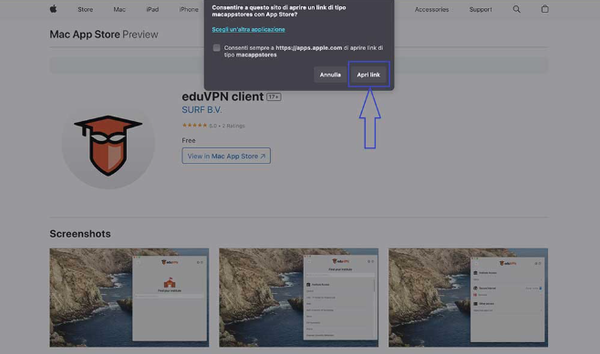

Set up access to the University of Padua VPN
Search for “Università degli Studi di Padova” (or “University of Padua,” “Unipd,” “Padova,” “Padua”) by entering the characters in the Find your institute/Trova il tuo istituto search bar. Select Università degli Studi Padova below Institute Access/Accesso all'Istituto.
If you are given the choice between Institute Access/Accesso all'Istituto and Secure Internet/Sicurezza di Internet, choose the first option by clicking on Università degli Studi di Padova below Institute Access/Accesso all'Istituto.
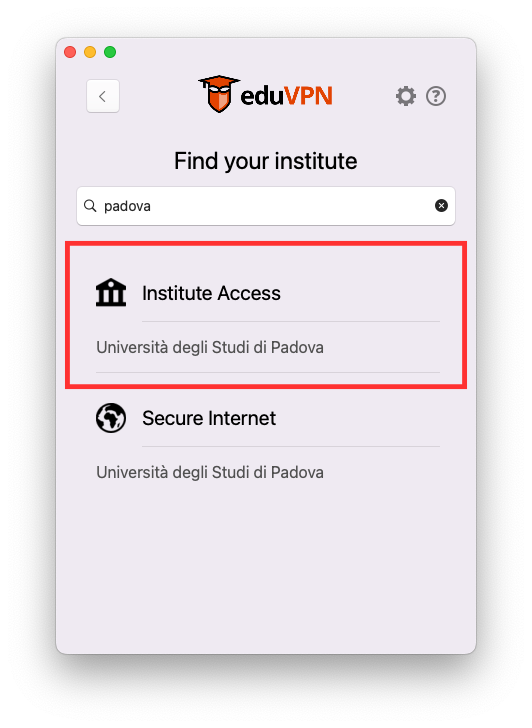
The application will display a warning message indicating that a window is opening in your default browser. Do not click Cancel/Annulla.

Log in
In the browser window that opens, enter your Single Sign-On (SSO) credentials to authenticate.
In the new eduVPN window that opens in your browser, click Approve/Approva to authorise the application.
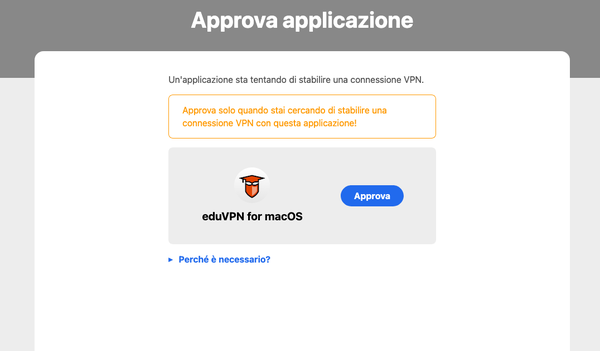
Once authentication and approval have been completed, a notification will inform you that the operation has been successful and invite you to close the relevant browser window.

Connect
Return to the eduVPN application and click on the Università degli Studi di Padova entry in the Institute Access/Accesso all'istituto section.

The connection starts automatically and is displayed as Connected/Collegato.

By clicking on Connection info/Informazioni sulla connessione, the client shows how long access is still authorised. Once the time limit has expired, you will be asked to log in again.
You can check the assigned IP address by opening the web page https://ifconfig.me/ in your device's browser.
The IP address shown there must be 147.162.110.99.
Disconnect
You can log out by clicking on the green button under the word Connected/Collegato. When the connection is not active, it is displayed as Not connected/Non collegato.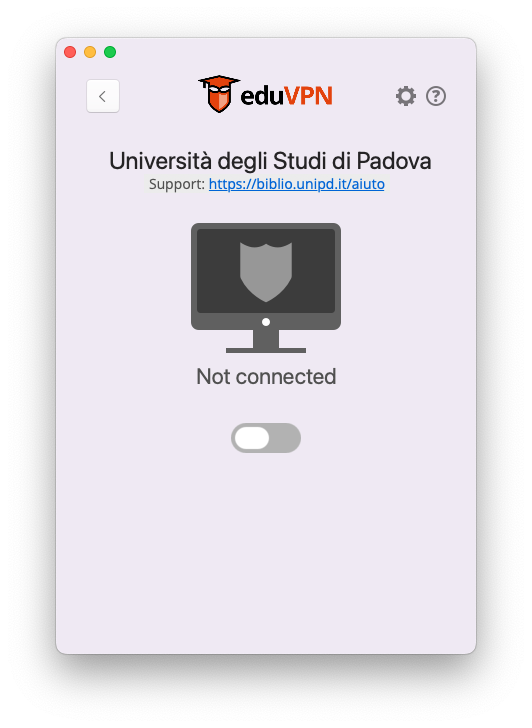
Remove the connection
Only if it is necessary to remove the connection, follow the these steps:
- Disconnect in the eduVPN application. The page showing the connection status should display the message Not connected/Non collegato.
- On the same page, click on the arrow at the top left
- On the page that opens, right-click on the item “Università degli Studi di Padova” and then click on the Delete/Rimuovi pop-up that appears
The connection is now removed. You will need to reconfigure the connection, starting from the Find your institute/Trova il tuo istituto page, selecting Università degli Studi di Padova below Institute Access/Accesso all'istituto to establish a new connection.