Configure eduVPN on Apple iOS
To use the eduVPN service, you must configure your device as instructed in the following steps.
If you encounter problems with the configuration, please get in touch with the Library Helpline.
Download
Go to the website www.eduvpn.org, tap on Download, and start downloading eduVPN by tapping on Download for iOS. The Apple App Store opens.

Install
Install the application from the Apple App Store and open it.
Accept the privacy policy.
Set up access to the University of Padua VPN
Search for “Università degli Studi di Padova” (or “University of Padua,” “Unipd,” “Padova,” “Padua”) by entering the characters in the Find your institute/Trova il tuo istituto search bar. Select Università degli Studi Padova below Institute Access/Accesso all'Istituto.
If you are given the choice between Institute Access/Accesso all'Istituto and Secure Internet/Sicurezza di Internet, choose the first option by tapping on Università degli Studi di Padova below Institute Access/Accesso all'Istituto.

Tap Continue/Continua to accept sharing information with unipd.it. Do not click Cancel.
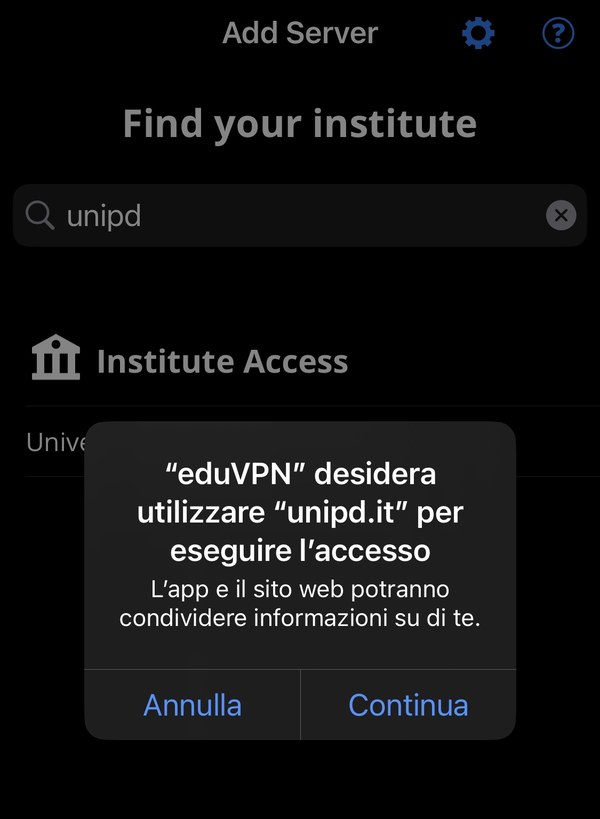
Log in
In the browser window that opens, enter your Single Sign-On (SSO) credentials to authenticate.
In the new eduVPN window that opens in your browser, tap Approve/Approva to authorise the application.
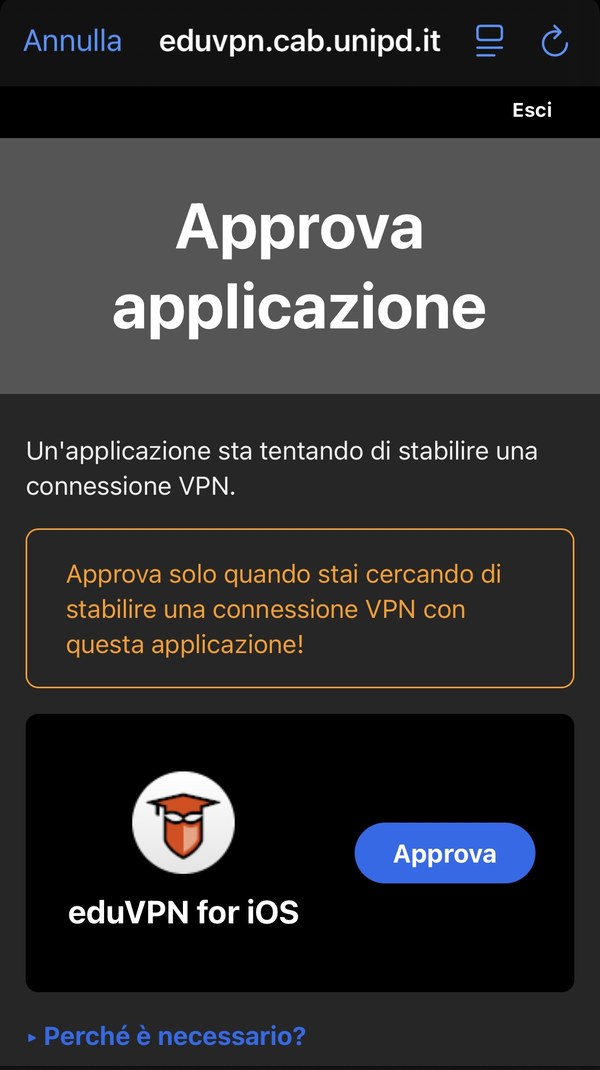
Connect
Return to the eduVPN application and tap on the Università degli Studi di Padova entry in the Institute Access/Accesso all'istituto section.
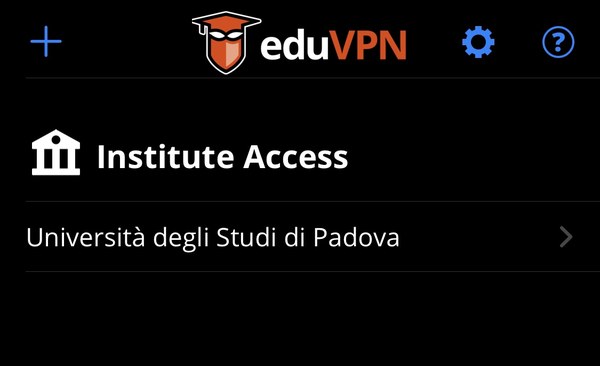
Tap Allow/Consenti to allow the VPN profile to be added to your device settings.
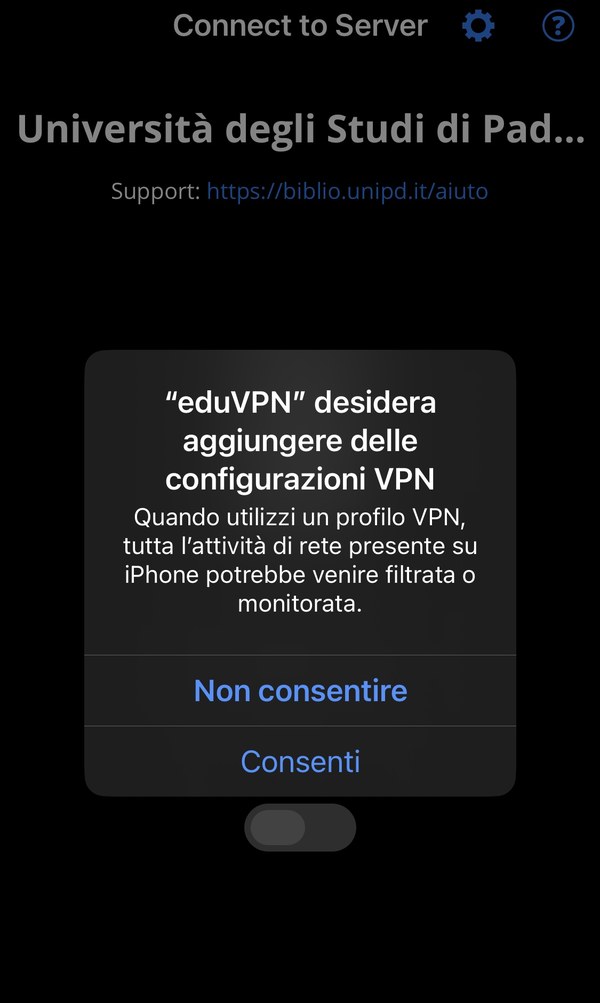
The connection starts automatically and is displayed as Connected/Collegato.
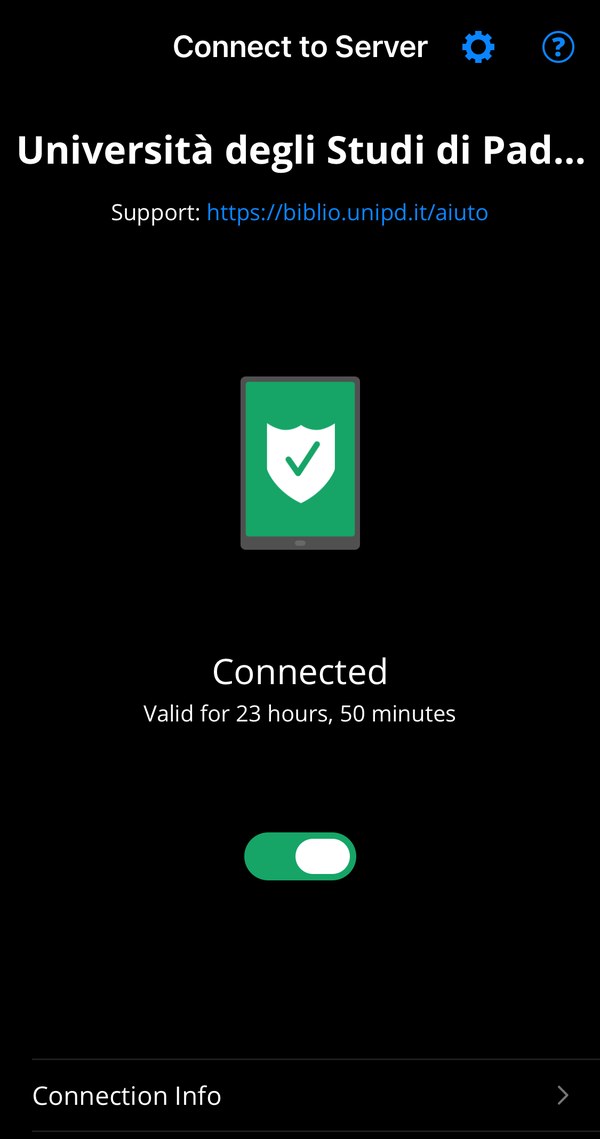
By clicking on Connection info/Informazioni sulla connessione, the client shows how long access is still authorised. Once the time limit has expired, you will be asked to log in again.
You can check the assigned IP address by opening the web page https://ifconfig.me/ in your device's browser.
The IP address shown there must be 147.162.110.99.
Disconnect
You can log out by clicking on the green button under the word Connected/Collegato. When the connection is not active, it is displayed as Not connected/Non collegato.
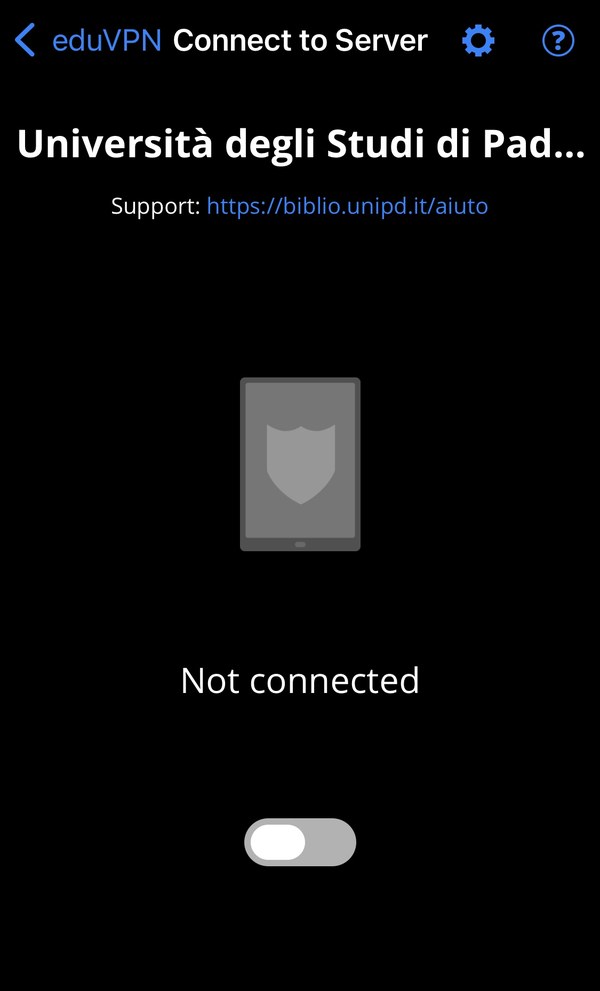
Remove the connection
Only if it is necessary to remove the connection, follow these steps:
- Disconnect in the eduVPN application. The page showing the connection status should display the message Not connected/Non collegato.
- On the same page, click on the arrow at the top left
- On the page that opens, swipe from right to left on the item “Università degli Studi di Padova” and then tap on the Delete/Rimuovi button that appears
The connection is now removed. You will need to reconfigure the connection, starting from the Find your institute/Trova il tuo istituto page, selecting Università degli Studi di Padova below Institute Access/Accesso all'istituto to establish a new connection.